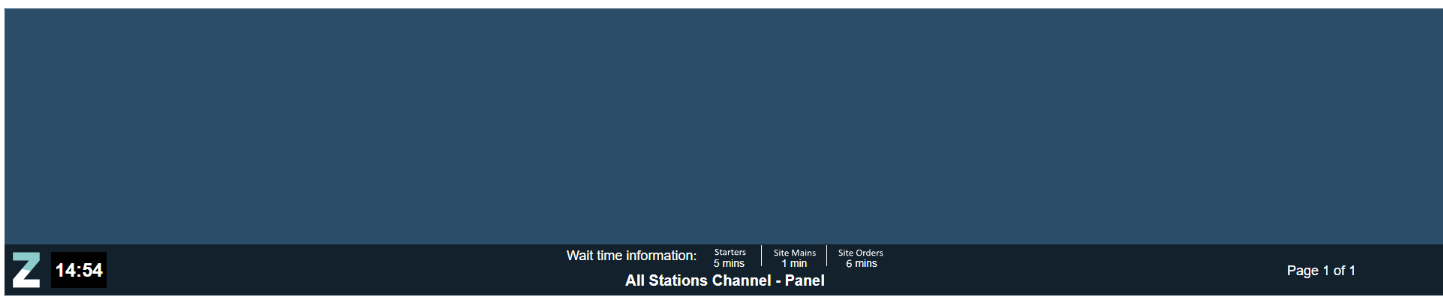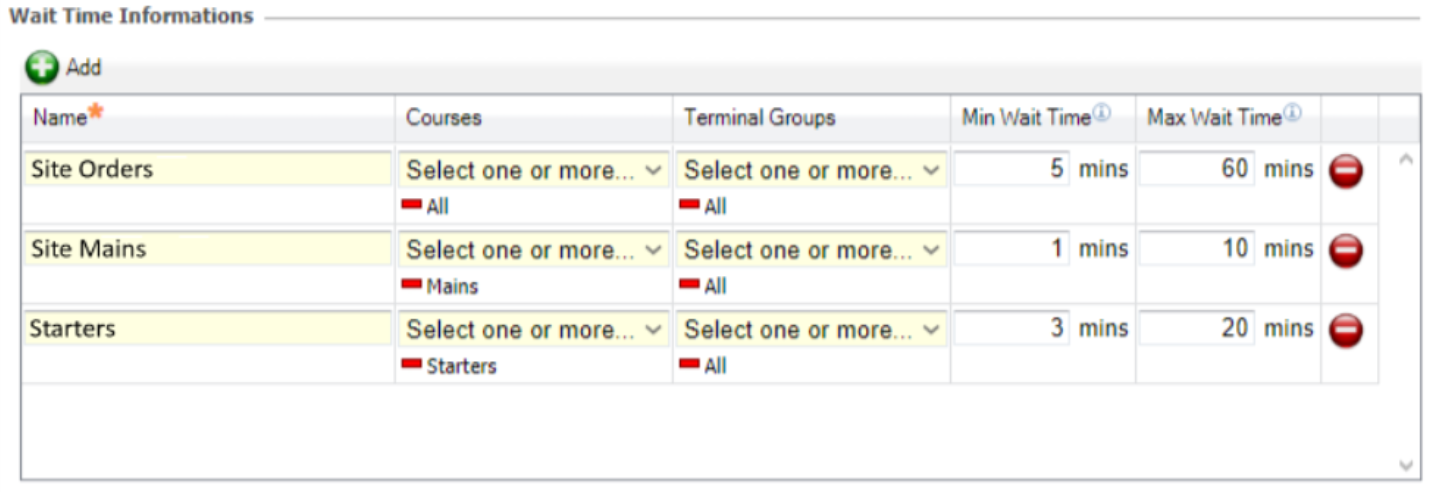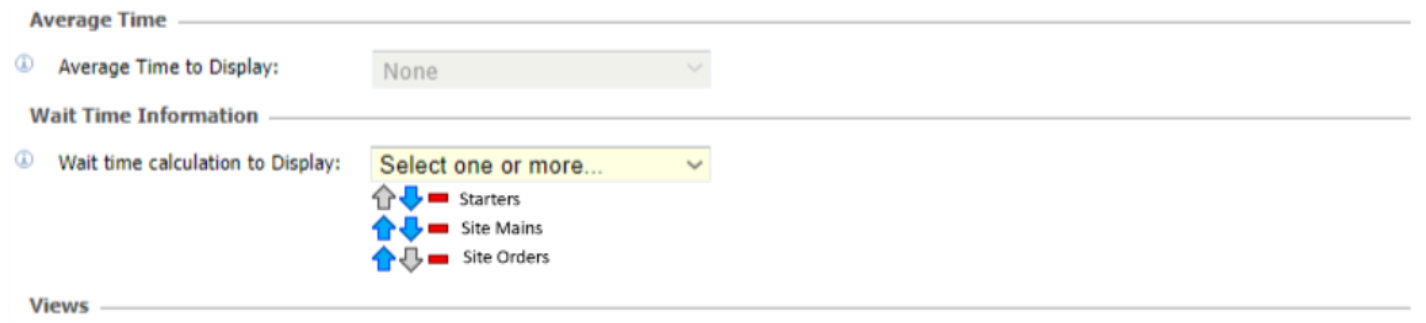Wait Time Information
Wait Time Information allows staff on site to understand the estimated number of minutes remaining before an order is ready. Once configured, this feature automatically calculates the estimated Wait Time Information by analysing current Kitchen iQ activity and all active orders at a particular site. To return more specific Wait Time Information results, multiple calculations can be configured with different times based on specific Course or Terminal Group filters. This gives sites the ability to calculate Wait Times for a certain type of order and area on site (eg: drinks vs food, bar vs restaurant).
Each Channel can be configured to display up to 3 Wait Time calculations on the bottom of a site's screen. Staff can easily understand the number of minutes remaining for an order to be ready and allows them to communicate this estimate with waiting customers.
| Option | Description / Usage |
| Name |
Entry box to define Wait Time Information calculation title, displayed on a site screen Channel footer. |
| Courses |
Drop down to define the Courses of the orders calculated for the Wait Time Information. |
| Terminal Groups |
Drop down to define the Terminal Groups of the orders calculated for Wait Time Information. |
| Min Wait Time | Entry box to define the Minimum Wait Time in minutes. This time is displayed on a screens Channel footer when the calculation returns results less than the minutes set. |
| Max Wait Time | Entry box to define the Maximum Wait Time in minutes. This time is displayed on a screens Channel footer when the calculation results are greater than the minutes set. |
Adding Wait Time Information
-
Select the Notifications tab
-
Navigate to the Wait Time Information table
-
Click Add
-
Enter the Wait Time Information calculation title in the Name entry box.
-
Select the Courses to be calculated from the dropdown, multiple selections are possible.
-
Select the Terminal Groups to be calculated from the dropdown, multiple selections are possible.
-
Enter the Minimum Wait Time in minutes.
-
Enter the Maximum Wait Time in minutes.
-
Click Save
Wait Time Information calculations must be configured in the Notifications tab before you can apply them to a Channel.
Applying Wait Time Information to Channels
-
Open the Channels tab
-
Select or create a Channel
-
Navigate to General > Wait Time Information
-
Select a Wait Time calculation to display from the dropdown, multiple can be selected.
-
Adjust the order as required using the up / down arrows (top/bottom appears left/right on the Channels screen footer).
-
Click Save to apply changes on the site screen.